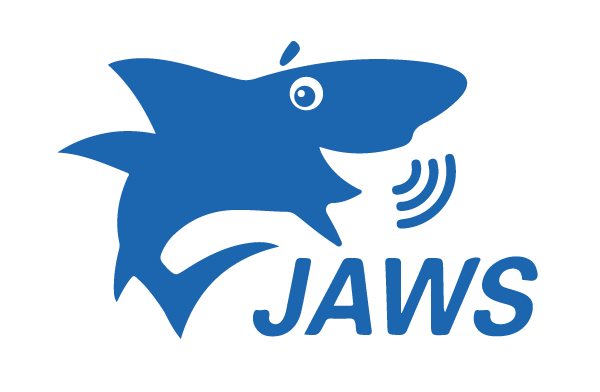
JAWS Basic Training

For over 30 years, AIDB's Assistive Technology (AT) program has been a transformative force in the lives of Alabamians with disabilities. We are not just a service provider; we are a catalyst for change, bridging the gap between limitations and limitless possibilities.
In a world where technology is the driving force, assistive devices and applications are not just tools; they are gateways to independence, education, and employment. At AIDB, we believe that everyone deserves access to the technology that empowers them to reach their full potential.
Our Mission: Empowering Individuals, Enriching Lives We are committed to providing comprehensive AT services that encompass:
Our work has a profound impact on individuals and communities across the state:
Greater Independence and Quality of Life: Assistive technology enhances daily living, enabling individuals to navigate their surroundings with confidence, pursue hobbies, and engage in meaningful social interactions.
At AIDB, we are not just about providing assistive technology; we are about empowering individuals to break barriers and achieve extraordinary things. We invite you to join us in creating a future where everyone has the opportunity to thrive.
Together, we can make a world of difference.
Technical hiccups got you down? Don't worry, we're here to help! Whether you're working remotely on our courses or simply need assistance with one of our services, we offer several avenues for swift and efficient support.
Reach Out for Direct Assistance:
Connect Through Open Video Chat:
Please note: To ensure a seamless connection, coordinate with a provider before joining the open video chat.
Before You Call:
With these convenient resources at your fingertips, you'll be back on track in no time!
The AT Matrix public room. Go here to chat with AT Staff during business hours (8:00 AM - 3:30 PM)
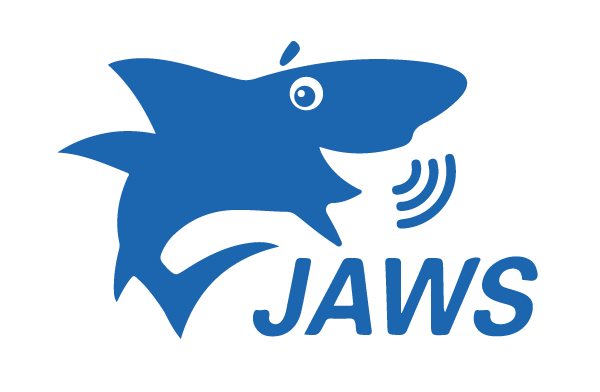
JAWS Basic Training
Safety Rules and Regulations
LinkedIn is a popular social network. While other social networks like Facebook and Twitter focus on personal sharing, LinkedIn is all about professional networking—that is, building a group of contacts to help advance your career.
In this course, you will complete the following required online topics. Assignments are included at the end of this topic.
This topic includes 11 modules and a Quiz, all of which must be completed. Topics include: 1. What is the Internet? 2. What Can You Do Online? 3. Connecting to the Internet 4. Understanding the Cloud 5. Using a Web Browser 6. Understanding Hyperlinks 7. Downloading and Uploading 8. Using Search Engines 9. Understanding URLs 10. How to Set Up a WiFi Network 11. Choosing a Web Browser 12. Quiz
Whether you're new to Windows or just want to brush up on the basics, this tutorial will cover the most important things you'll need to know. We'll show you how to create folders, work with files, adjust settings, and much more.
Windows 10 was released July 29, 2015. Check out these lessons to learn more about Windows 10!
Introduction to Computer Technology
Basic instructions and practice using the mouse. You will be going through the excellent "Mousercise" tutorial developed by Chris Rippel to help you become familiar with basic mouse manipulation.
This is the introductory course for Python for Beginners. Please start here if you have no experience coding in Python. This course is self-paced; you can proceed through the course, but need to complete each unit before moving on to the next unit.
Microsoft PowerPoint is a presentation program developed by Microsoft. It is part of the Microsoft Office suite, and runs on Microsoft Windows and Apple's Mac OS X computer operating systems.
PowerPoint is widely used by business people, educators, students, and trainers and among the most prevalent forms of persuasive technology. Beginning with Microsoft Office 2003, Microsoft revised the branding to emphasize PowerPoint's place within the office suite, calling it Microsoft Office PowerPoint instead of just Microsoft PowerPoint. The current versions are Microsoft Office PowerPoint 2007 for Windows and 2008 for Mac.
You can change your screen resolution, zoom in, or magnify your screen to find items on your Chromebook screen better. This lesson will show you how.
ZoomText/Fusion Screen Magnifier
Screen Magnification basics.
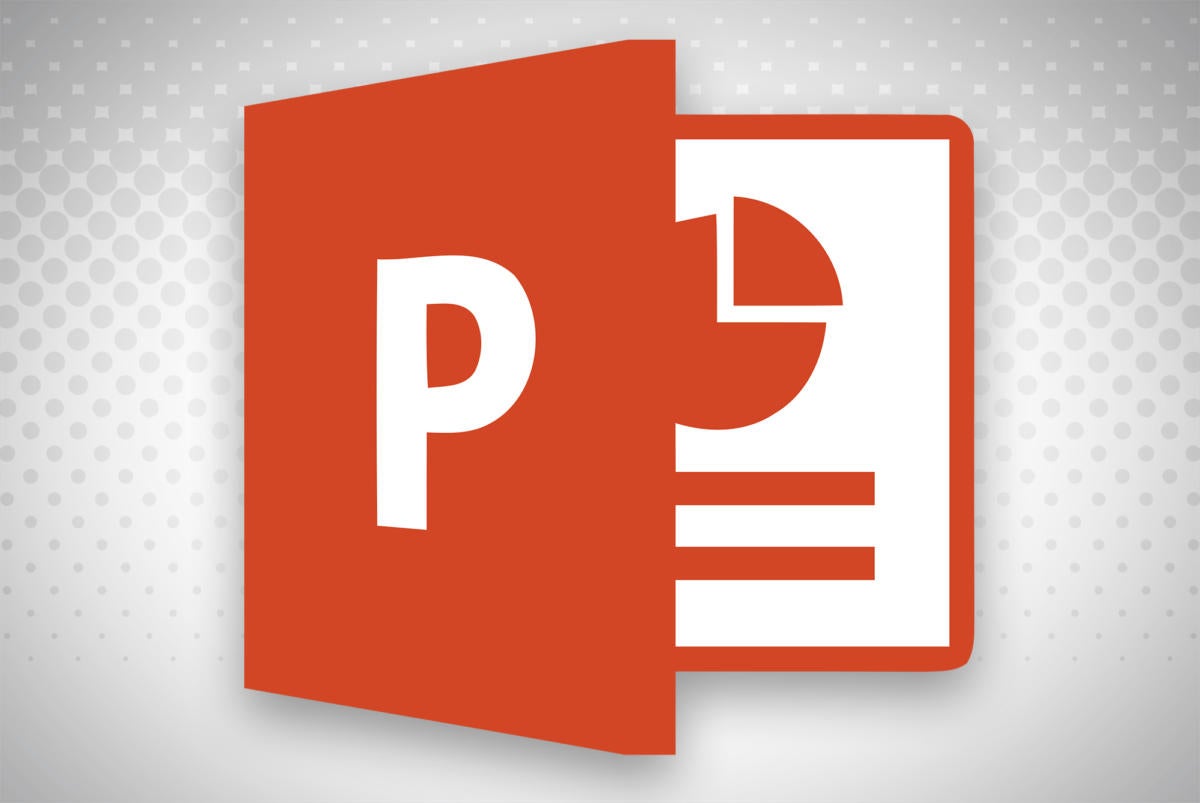
This course is for people who use a screen reader program such as Microsoft’s Narrator, JAWS, or NVDA with Microsoft PowerPoint.
Welcome to Windows Basics with speech. In this course, you’ll learn to use Windows with a screen reader. This course attempts to accommodate all screen readers currently in common use.
Please note also that this course will be updated from time to time with information pertaining to changes in Windows and screen reader usage.
Minimal PowerPoint with NVDA
Using Microsoft Word for Windows with a screen reader
NVDA Foundations: Empowering Independence Through Screen Reader Skills
Unlock a world of digital accessibility with NVDA Foundations!
This introductory course equips you with the essential skills to navigate your computer independently using the Nonvisual Desktop Access (NVDA) screen reader. Whether you're new to screen readers or seeking to refresh your knowledge, NVDA Foundations provides a solid foundation for confident exploration of the digital world.
What you'll learn:
Course benefits:
Who should enroll:
Join NVDA Foundations and empower yourself with the tools to navigate the digital world confidently and freely!
Using Microsoft PowerPoint with Speech
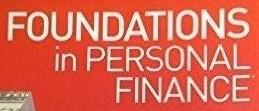
This course was designed for the Moodle School demonstration site as an example of a course optimised for the mobile app.
Introduction to the basics of using Chromebooks (Chrome OS)
Testing course