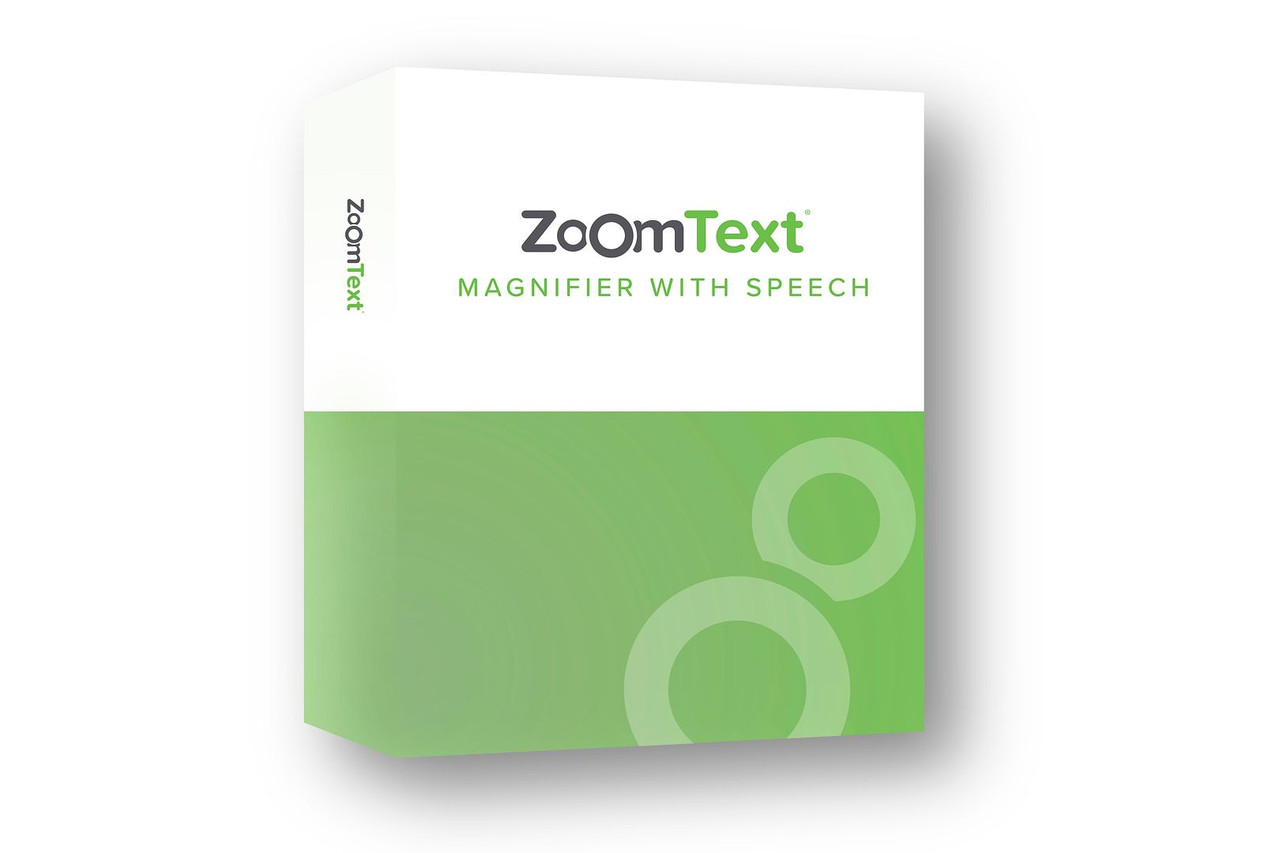AIDB's Assistive Technology Services
-
Unlocking Potential, Empowering Lives

For over 30 years, AIDB's Assistive Technology (AT) program has been a transformative force in the lives of Alabamians with disabilities. We are not just a service provider; we are a catalyst for change, bridging the gap between limitations and limitless possibilities.
In a world where technology is the driving force, assistive devices and applications are not just tools; they are gateways to independence, education, and employment. At AIDB, we believe that everyone deserves access to the technology that empowers them to reach their full potential.
Our Mission: Empowering Individuals, Enriching Lives We are committed to providing comprehensive AT services that encompass:
- Assistive Technology Assessments: We work closely with individuals to understand their unique needs and challenges, conducting thorough assessments to identify the assistive technology that best suits their individual goals.
- Personalized Training and Support: We don't just provide devices; we provide the knowledge and confidence to use them effectively. Our personalized training ensures you can harness the full potential of your assistive technology.
- Ongoing Technical Support: We are your ongoing partners in progress. Our dedicated technical support team is always available to troubleshoot issues and ensure your assistive technology remains a reliable companion.
- Advocacy and Community Engagement: We are passionate about creating a more inclusive and accessible Alabama. We advocate for individuals with disabilities, raise awareness about assistive technology, and collaborate with stakeholders to build a more equitable society.
The Impact of Assistive Technology: A Ripple Effect of Change
Our work has a profound impact on individuals and communities across the state:
- Improved Employment Outcomes: Assistive technology empowers individuals to secure employment opportunities, fostering self-reliance and contributing to economic growth.
- Enhanced Educational Opportunities: Students gain access to educational resources and support, breaking down barriers and paving the way for academic success.
Greater Independence and Quality of Life: Assistive technology enhances daily living, enabling individuals to navigate their surroundings with confidence, pursue hobbies, and engage in meaningful social interactions.
Join Us in Creating a More Inclusive Future
At AIDB, we are not just about providing assistive technology; we are about empowering individuals to break barriers and achieve extraordinary things. We invite you to join us in creating a future where everyone has the opportunity to thrive.
Together, we can make a world of difference.
Need Remote Support? We've Got You Covered!
Technical hiccups got you down? Don't worry, we're here to help! Whether you're working remotely on our courses or simply need assistance with one of our services, we offer several avenues for swift and efficient support.
Reach Out for Direct Assistance:
- Call us: (256) 761-3422
- Email us: Schedule an appointment in advance for personalized support.
Connect Through Open Video Chat:
- Link: Open Video Chat
- QR Code:
Please note: To ensure a seamless connection, coordinate with a provider before joining the open video chat.
Before You Call:
- Check our uptime status page: Dashboard
- Review our Sites and Apps page: Recommended Apps
With these convenient resources at your fingertips, you'll be back on track in no time!
-
The AT Matrix public room. Go here to chat with AT Staff during business hours (8:00 AM - 3:30 PM)
Available courses
Welcome to the course on using the Braille Note Touch Plus. This
course will walk you through using the device and its many functions.
Knowledge of Braille is advised, but not required to use the machine,
as speech and visuals are included, as well as a way to turn off
accessibility features.
Getting started with Braille Blaster
This tutorial is designed to take users brand-new to DBT through a step-by-step process of producing braille. While you may be tempted to jump around within the tutorial, we encourage you to go through it in sequence -- as each section draws upon information taught in previous sections. For sighted users, we also encourage you to pay close attention to illustrations, as they provide special cues on how to use DBT. For more information on using DBT, you can also check out the User's Guide or the Topical How-To Guide, both of which are available under the DBT "Help" menu. However, the tutorial does give some suggestions which people already familiar with the program may also find useful.
- Teacher: Joel Stephens
- Teacher: Ennis Wheeler
You can change your screen resolution, zoom in, or magnify your screen to find items on your Chromebook screen better. This lesson will show you how.
Get started quickly! The basics you need to know to use ZoomText.
- Teacher: Heather Lease
- Teacher: Joel Stephens
- Teacher: Ennis Wheeler
ZoomText/Fusion Screen Magnifier
- Teacher: Chris Darnell
- Teacher: Victoria Martin
Screen Magnification basics.
- Teacher: Chris Darnell
- Teacher: Victoria Martin
- Teacher: Edith Kelley
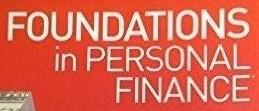
The Foundations in Personal Finance curriculum contains chapters covering basics such as budgeting and savings as well as more advanced topics like real estate and wealth building. All chapters emphasize behavior change, not just personal finance concepts.
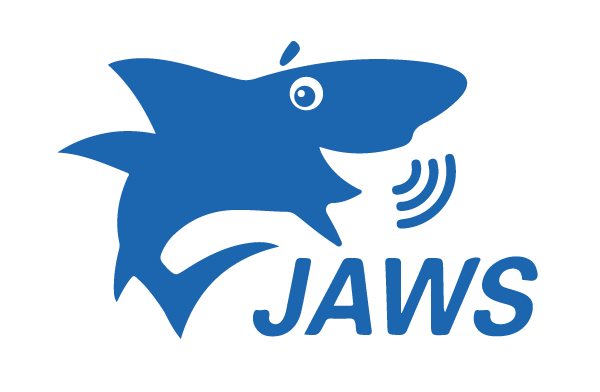
JAWS Basic Training
This course was designed for the Moodle School demonstration site as an example of a course optimised for the mobile app.
Introduction to the basics of using Chromebooks (Chrome OS)
Testing course
Safety Rules and Regulations
- Teacher: Collin Frase
- Teacher: Heather Lease
- Teacher: Devin Prater
- Teacher: Joel Stephens
- Teacher: Ennis Wheeler
LinkedIn is a popular social network. While other social networks like Facebook and Twitter focus on personal sharing, LinkedIn is all about professional networking—that is, building a group of contacts to help advance your career.
In this course, you will complete the following required online topics. Assignments are included at the end of this topic.
This topic includes 11 modules and a Quiz, all of which must be completed. Topics include: 1. What is the Internet? 2. What Can You Do Online? 3. Connecting to the Internet 4. Understanding the Cloud 5. Using a Web Browser 6. Understanding Hyperlinks 7. Downloading and Uploading 8. Using Search Engines 9. Understanding URLs 10. How to Set Up a WiFi Network 11. Choosing a Web Browser 12. Quiz
- Teacher: Heather Lease
- Teacher: Victoria Martin
- Teacher: Joel Stephens
- Teacher: Heather Lease
- Teacher: Joel Stephens
Whether you're new to Windows or just want to brush up on the basics, this tutorial will cover the most important things you'll need to know. We'll show you how to create folders, work with files, adjust settings, and much more.
- Teacher: Heather Lease
- Teacher: Victoria Martin
- Teacher: Monica Romagnano
- Teacher: Joel Stephens
Windows 10 was released July 29, 2015. Check out these lessons to learn more about Windows 10!
- Teacher: Bobby Bedard
- Teacher: Heather Lease
- Teacher: Joel Stephens
- Teacher: Ennis Wheeler
- Teacher: Heather Lease
- Teacher: Joel Stephens
You don't have to know everything to be comfortable with computers. But there is a lot of information that will help you understand why things are the way they are... and how disaster can strike! "Knowledge is power!" So it's to your advantage to gather all the knowledge that you can. Besides which, computers are lots of fun - when they aren't driving you insane!!! The lessons in this Computer Basics section explain a lot of the techno-babble that you hear about computers. The goal is to learn enough that you can follow along as computer technology becomes more and more important in our world. Computer Concepts does not require you to touch a computer, except to read the lessons. Other sections will guide you in actually using a computer, starting with Windows Concepts.
- Teacher: Joel Stephens
Introduction to Computer Technology
- Teacher: Heather Lease
- Teacher: Joel Stephens
- Teacher: Ennis Wheeler
Basic instructions and practice using the mouse. You will be going through the excellent "Mousercise" tutorial developed by Chris Rippel to help you become familiar with basic mouse manipulation.
- Teacher: Glenda Anderson
- Teacher: Heather Lease
This is the introductory course for Python for Beginners. Please start here if you have no experience coding in Python. This course is self-paced; you can proceed through the course, but need to complete each unit before moving on to the next unit.
- Teacher: Heather Lease
- Teacher: Joel Stephens
- Teacher: Heather Lease
- Teacher: Joel Stephens
- Teacher: Heather Lease
- Teacher: Joel Stephens
Microsoft PowerPoint is a presentation program developed by Microsoft. It is part of the Microsoft Office suite, and runs on Microsoft Windows and Apple's Mac OS X computer operating systems.
PowerPoint is widely used by business people, educators, students, and trainers and among the most prevalent forms of persuasive technology. Beginning with Microsoft Office 2003, Microsoft revised the branding to emphasize PowerPoint's place within the office suite, calling it Microsoft Office PowerPoint instead of just Microsoft PowerPoint. The current versions are Microsoft Office PowerPoint 2007 for Windows and 2008 for Mac.
- Teacher: Ennis Wheeler
- Teacher: Collin Frase
- Teacher: Heather Lease
- Teacher: Joel Stephens
- Teacher: Heather Lease
- Teacher: Ennis Wheeler
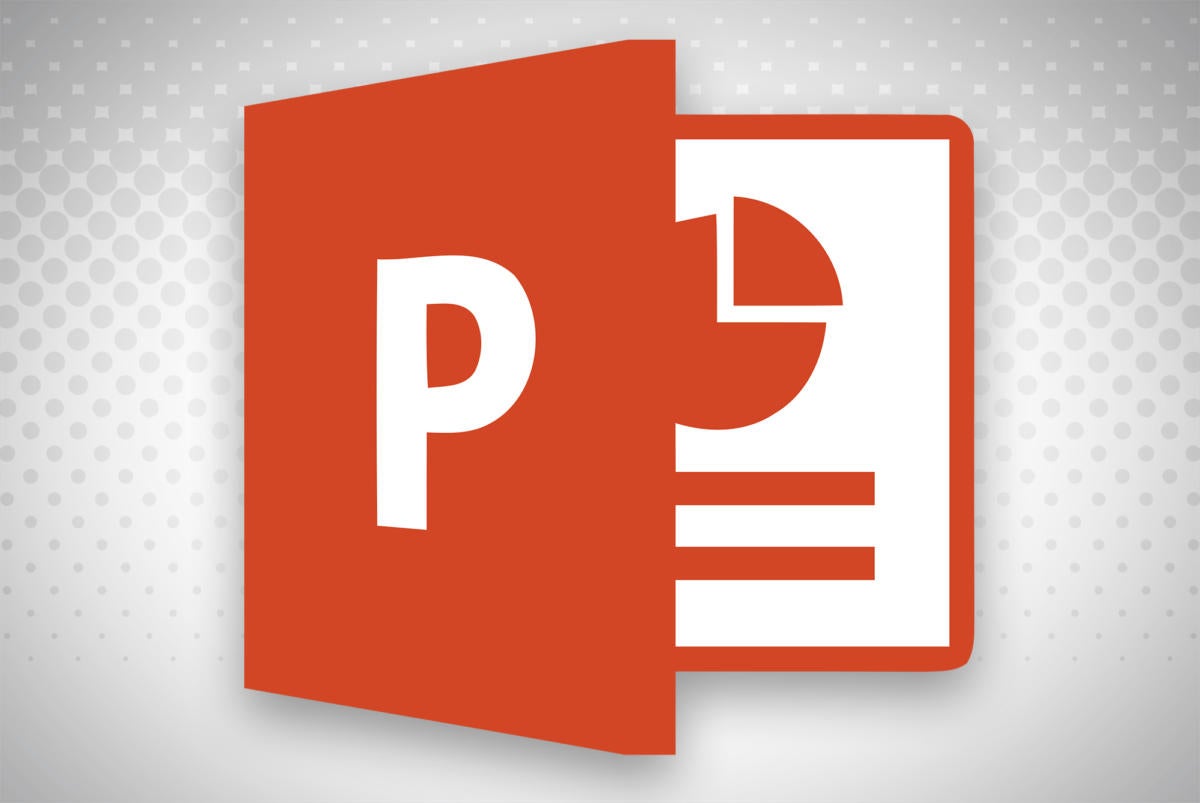
This course is for people who use a screen reader program such as Microsoft’s Narrator, JAWS, or NVDA with Microsoft PowerPoint.
- Teacher: Heather Lease
- Teacher: Joel Stephens
This course will overview the use of the ChromeVox screen reader, used on a Chromebook.
Please note: The Chromebook's operating system, ChromeOS, and ChromeVox are continuously updated. This course will attempt to be as up-to-date as possible. If you find any errors, please let your instructor know.
# Introduction
This course will teach you how to use AIRA, a service for acquiring sighted assistance using mobile devices, on your iPhone or Android phone, or horizon glasses. We strive to keep this course up-to-date, so it may change or gain new materials.
Welcome to Windows Basics with speech. In this course, you’ll learn to use Windows with a screen reader. This course attempts to accommodate all screen readers currently in common use.
Please note also that this course will be updated from time to time with information pertaining to changes in Windows and screen reader usage.
- Teacher: Devin Prater
- Teacher: Ennis Wheeler
Minimal PowerPoint with NVDA
- Teacher: Heather Lease
- Teacher: Joel Stephens
- Teacher: Ennis Wheeler
- Teacher: Heather Lease
- Teacher: Joel Stephens
- Teacher: Jimmie Smith
- Teacher: Heather Lease
- Teacher: Joel Stephens
- Teacher: Ennis Wheeler
- Teacher: Heather Lease
- Teacher: Joel Stephens
- Teacher: Ennis Wheeler
- Teacher: Heather Lease
- Teacher: Joel Stephens
Using Microsoft Word for Windows with a screen reader
- Teacher: Heather Lease
- Teacher: Joel Stephens
- Teacher: Ennis Wheeler
Using Gmail in standard view with a screen reader
- Teacher: Collin Frase
- Teacher: Ennis Wheeler
NVDA Foundations: Empowering Independence Through Screen Reader Skills
Unlock a world of digital accessibility with NVDA Foundations!
This introductory course equips you with the essential skills to navigate your computer independently using the Nonvisual Desktop Access (NVDA) screen reader. Whether you're new to screen readers or seeking to refresh your knowledge, NVDA Foundations provides a solid foundation for confident exploration of the digital world.
What you'll learn:
- NVDA fundamentals: Gain a comprehensive understanding of NVDA's interface and core functionalities.
- Essential navigation: Master techniques for moving around desktops, windows, and applications with ease.
- Reading and interacting: Learn how to access and interact with on-screen content through keyboard commands and NVDA's intuitive features.
- Customization options: Discover how to personalize your NVDA experience to suit your individual needs and preferences.
Course benefits:
- Increased independence: Navigate your computer with confidence and autonomy.
- Enhanced productivity: Utilize NVDA's functionalities to streamline your workflow.
- Improved accessibility: Unlock the full potential of digital resources and applications.
- Strong foundation: Lay the groundwork for further exploration of advanced NVDA techniques.
Who should enroll:
- Individuals with visual impairments seeking to learn the basics of NVDA screen reader.
- Users comfortable with computers but new to screen readers.
- Anyone interested in enhancing their digital accessibility skills.
Join NVDA Foundations and empower yourself with the tools to navigate the digital world confidently and freely!
- Teacher: Jessica Atkinson
- Teacher: Heather Lease
- Teacher: Joel Stephens
- Teacher: Ennis Wheeler
Using the Internet with Speech
- Teacher: Devin Prater
- Teacher: Joel Stephens
- Teacher: Ennis Wheeler
Using Microsoft PowerPoint with Speech
- Teacher: Heather Lease
- Teacher: Devin Prater
- Teacher: Joel Stephens
- Teacher: Ennis Wheeler
- Teacher: Heather Lease
- Teacher: Devin Prater
- Teacher: Joel Stephens
- Teacher: Ennis Wheeler
- Teacher: Heather Lease
- Teacher: Joel Stephens
- Teacher: Ennis Wheeler
- Teacher: Heather Lease
- Teacher: Joel Stephens
- Teacher: Ennis Wheeler
Skip course categories